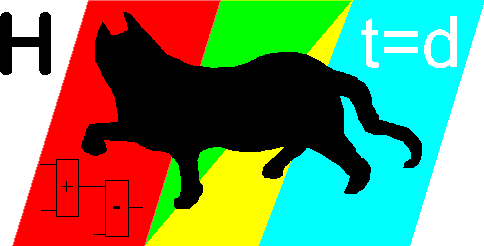Backup your project
Backup and restore projects with HCADwin
HCADwin makes automatically 3 backups for you in the project directory. Each time you open a project the Project.B00 file is created, which contains the Project.HWI and Project.DBF. Just before that the .B00 is renamed to .B01 and the .B01 is renamed to the .B02 and ....
No wait! It is a little more sophisticated: The .B02 will always be from yesterday (or older), so how often you switch between projects or open your project even a hundred times on a day, you will have one older backup.
The best way to create backups is to use the Pack And Go. This menu command creates a compressed file, including all referenced files like your logo in the cadre. This backup file type has the extension HCE (HCADwin Compact Email). Even projects of over 500 pages can be stored within less than 500 Kb.
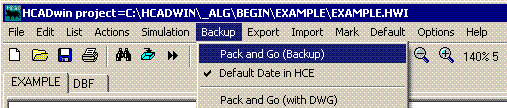
For making manual backups, just use the menu command "Backup, Restore from Backup".
Restoring backups can be done with the shown menu command.
As an exercise: first save your project. (click on the Save tool button, the floppy icon). The project is opened again and the .B00 will reflect your project. Now use the restore command as shown in the picture. You'll see a file dialog like the next picture:
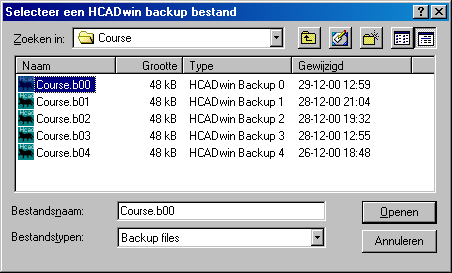
Note that the button "Details" on the top right was pressed and that the display fields were adjusted in width (mouse on the vertical bar between the field names until the cursor shape indicates an I-beam, the keep the mouse button down while dragging.
Note also that HCADwin versions from 2011 only store three backups and not five anymore.
Select a backup file and double click or "Open" the file.
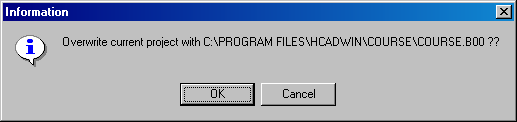
The above window gives you a choice: Overwrite (=OK) or Save As (=Cancel). When Cancel is used, you'll be prompted for a new project name. Of course you could give COURSE again as project name, but then OK was quicker.
From version V5.0 the HCE files, Pack And Go, can be used for backup also. This backup mechanisme stores also the used cadres and logos to provide an email set of a project which an be unpacked by another user to get the same printable results.
A HCE file can be opened as a normal project. A checklist of all contained files is displayed. Changed files are checked. The HWI file will be opened as the project. It is a good practice to use the HCE for backups
Use the menu command "Backup, Pack And Go" to save your complete project into a single file.
It is good practice to use a filename like "Project_today". But the recent versions of HCADwin are offering a file name with a date/time stamp, unless the CNF configures otherwise.
For grouped projects use the appropriate menu command to include all projects.
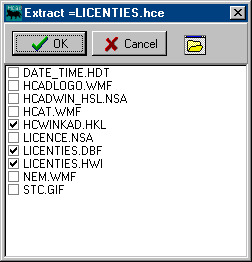
When opening a HCE file, your are prompted with a screen like the figure above. All files included in the HCE are shown and checked automatically if the content is changed since creating the HCE. (Based on filelength and checksum).
When the OK button is used the checked files are unzipped and stored in the directory of the HCE file. If a HWI file is unpacked, it will be opened as the current project.
From version V6.4 the Autosave directory is created also. This subdirectory of the current project contains the HWI with a ~ or ~~ as a prefix. Every 5 minutes the current state of the HWI is stored in that subdirectory (and the DBF as the zipped version DBE also) to save the work in progress.
These HWI files can be renamed into a normal project file and moved to the project directory to restore a project. The autosave is executed every 5 minutes if some key was pressed or some mouse click was seen.
What have we learned:
- HCADwin makes backups automatically, but on command you create your own.
- The backup files contains the HWI and DBF
- Restoring can also be used as "Save As"
- Pack and Go for emailing projects or creating backups when all related files should be included.